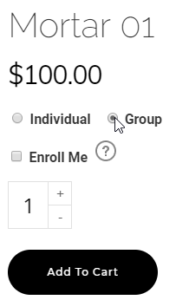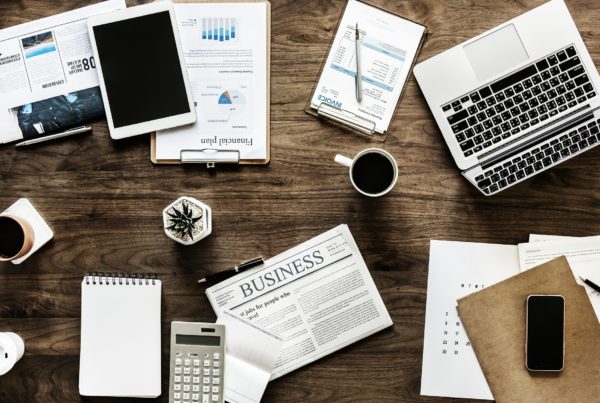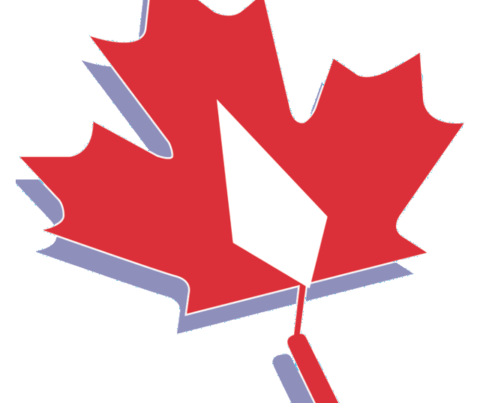Whether you are signing up a coworker, employee, or friend, LearnMasonry.ca offers the option to purchase online courses for others.
With the launch of an all-new online course series on masonry materials, the option to sign up yourself and others for courses all in one transaction is now available. By default, the “Individual” option is selected which signs you up for the course you’re interested in.
What if you are looking to sign someone else up for a course? How about 5 or 10 other people? Is it possible to do this and also use one of those seats yourself? The answer to all of these is “Yes” with explanations down below.
To jump ahead to the answer you are looking for, click on your question below:
- How do I just sign myself up?
- How do I sign up for just one other person?
- How do I sign up an entire group?
- How do I include myself in the group I am signing up to take the course together?
This article goes through each question in the order listed above. Please do not hesitate to contact CMDC with any questions about the sign up process.
Signing up for a course for just yourself
This is the default option when viewing any of the courses on our course page. If the “Individual” option is selected when a course is added to your cart, you will have immediate access to the course once your order has been completed.
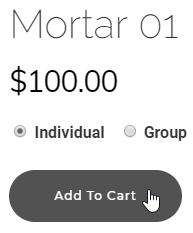 Simply find your course, add it to your cart, and checkout using our regular course sign-up guide, found here.
Simply find your course, add it to your cart, and checkout using our regular course sign-up guide, found here.
Signing up for a course for someone else
Are you in charge of getting someone else in your office up and running? There are two ways for you to accomplish this. If you know you are doing just once, it is probably simpler to simply sign up using the outlined method above (linked here as well) to sign up and pay as if you were the person taking the course. Once you are enrolled and have an account, pass along the credentials and they can take things from there. Going this route can have some limitations. You will not be able to monitor their progress without having access to their account using their password and there will be a mismatch between the billing information at checkout and the name on the course certificate. This is why a new method was added explained below.
To purchase a seat for someone else, select the “Group” option above the “add to cart” button. Leave the “Enroll Me” option beneath it unchecked and then proceed to checkout. The rest of the sign-up process is the same except once you have completed your order, you will be able to give the course access to someone else.
How to give course access to someone else
Once a course has been purchased for someone else, you can click the section on the “My Account” page where your courses are listed that will take you to the “Manage your Group” page.
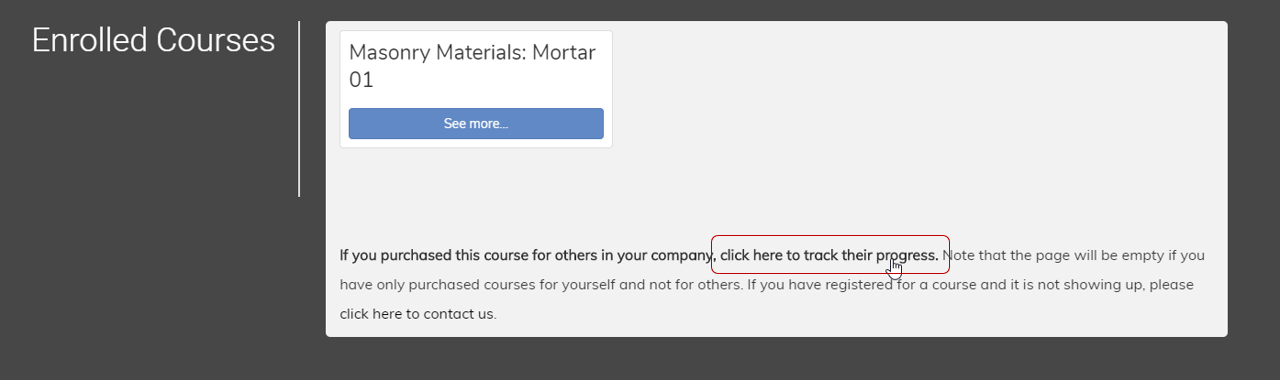
Note that this page will be empty if you have not yet purchased any courses for other people.
Once the Group Leader Page is loaded, the drop-down menu can be used to select from the list of courses that are available to assign. Note the area on the right where the number of available course registrations are shown.
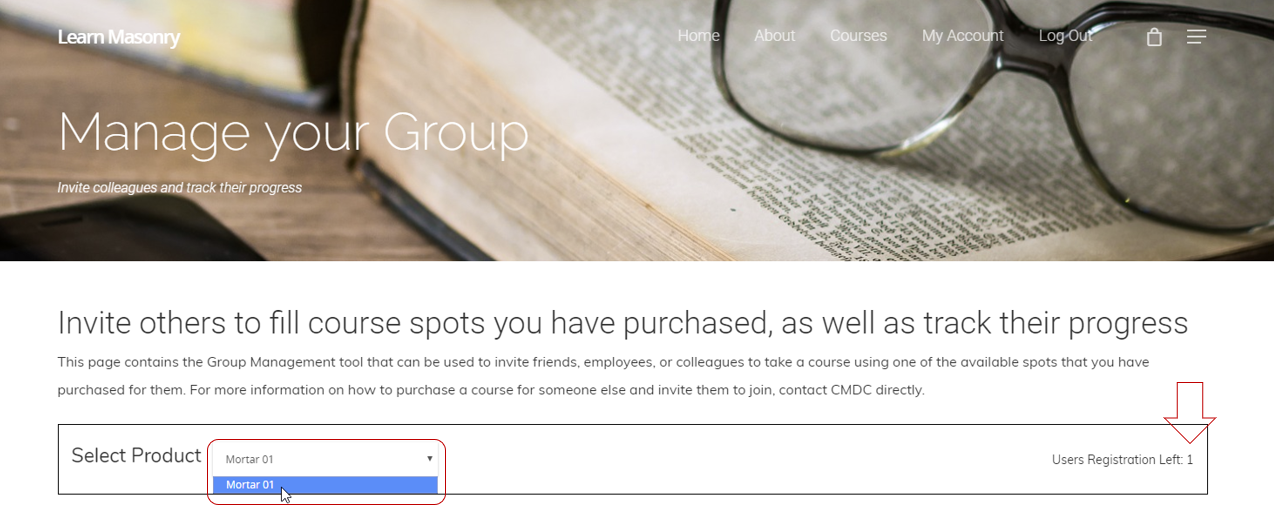
Once the course has been selected, a user can be added by moving to the “Enroll new user” section of the page, shown below:

The new users’ first and last name, as well as email address can then be entered in.
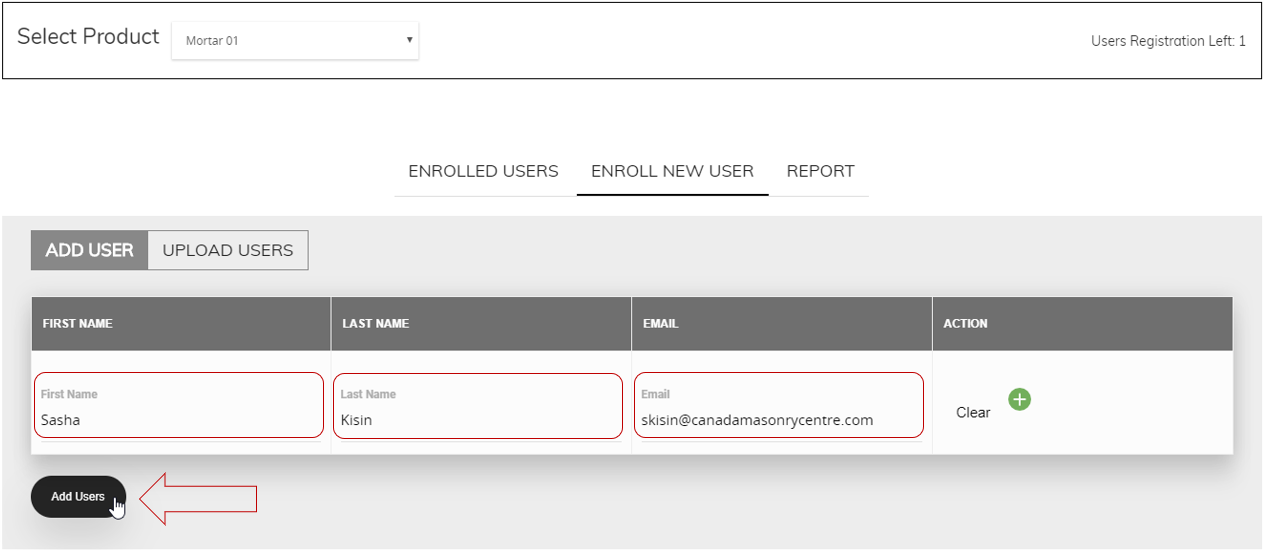
By clicking “Add Users“, this person will be given access to the course. They will receive an email notification sent to the address entered and if they do not yet have a website account, one will automatically be created for them, which they can use to access the course.
Signing up for Multiple People
Similar to the method of signing up just one person, described above, several people can be given course access by selecting the group option, followed by the number of course registrations you would like to purchase. note that the subtotal will come to the course cost multiplied by the number of purchased seats. The example screenshot below shows how to purchase 5 course seats for the Mortar 01 course.
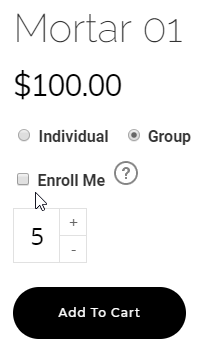
After you have completed your order by checking out, you will have 5 seats to assign using the same method described earlier for one other person (click here to jump to section for reference).
Including yourself in the group being signed up to take a course
You may be wondering “What if I want to also purchase a seat for myself?” while ordering for your group? This is what the “Enroll Me” check box is used for.
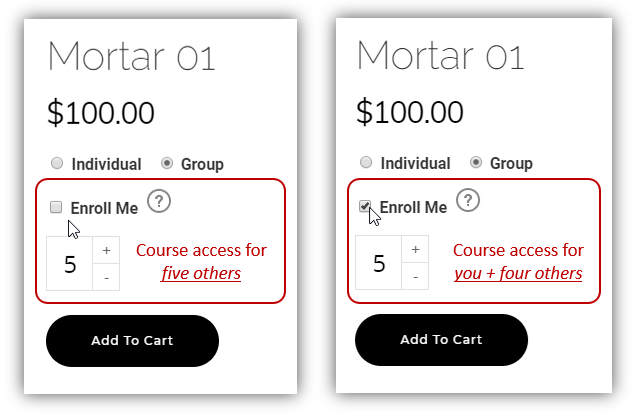 The figure above shows the difference between selecting this box and leaving it unchecked is whether or not you would like yourself to be included in the number of seats that are purchased.
The figure above shows the difference between selecting this box and leaving it unchecked is whether or not you would like yourself to be included in the number of seats that are purchased.
If the “Enroll Me” option is selected:
You are included as one of the group participants. For example, for a group of 5, you are given course access and have 4 course registrations to give out.
If the “enroll Me” option is not selected:
You are not given course access. In the example above for a group of 5, you re then given 5 course registrations to assign to others.
If you have any questions or still do not understand how this works, please contact CMDC for support! It is better to call or email before purchasing rather than learning later that realizing you screwed up and now you have a bunch of extra course spots to give family members for Christmas. I hope Granny likes learning about mortar!